- Blog
- How to Use Nano Banana (Gemini 2.5 Flash Image) for Free
How to Use Nano Banana (Gemini 2.5 Flash Image) for Free
Gemini Flash Imageon 3 months ago
To use Nano Banana, officially known as Gemini 2.5 Flash Image, for free, you can leverage several platforms that offer access with generous free tiers or trial options. Below is a step-by-step guide based on the most reliable and up-to-date information available as of August 28, 2025:
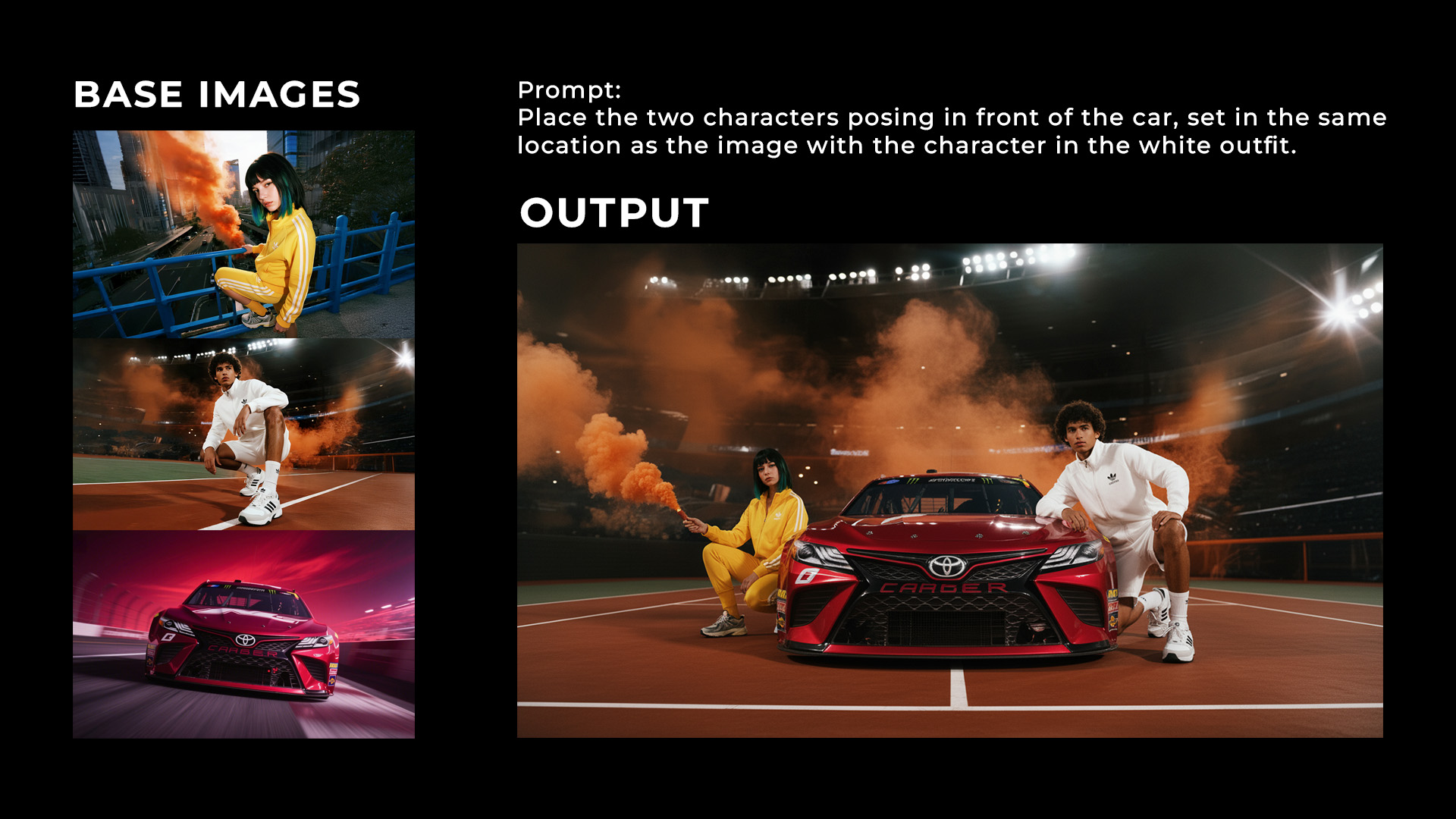
1. Access via Google AI Studio
- What It Offers: Google AI Studio provides a free tier with 500 daily requests and 250,000 tokens per minute (TPM), allowing up to approximately 193 image generations per minute (each image consumes 1,290 tokens). This is ideal for testing and prototyping.
- How to Use:
- Visit Google AI Studio and sign in with your Google account.
- Enable the Gemini API by setting up a project (no billing required for the free tier).
- Select the Gemini 2.5 Flash Image model (labeled as
gemini-2.5-flash-image-preview). - Use the web-based interface to input text prompts (e.g., "Create a photorealistic image of a cat in a spacesuit on Mars") or upload images for editing (e.g., "Remove the background and add a beach scene").
- Experiment with preset templates or create custom apps, such as an image editing tool with filters, as mentioned in Google’s developer blog.
- Save or export your generated images directly from the platform.
- Tips:
- Be descriptive in prompts for better results (e.g., specify lighting, style, or camera angles).
- Free tier limits reset daily, so spread out your usage to avoid hitting the 500-request cap.
2. Use the Gemini App
- What It Offers: The Gemini app (web and mobile) provides free access to Gemini 2.5 Flash Image with up to 100 image edits or generations per day.
- How to Use:
- Download the Gemini app from the iOS App Store or Google Play Store, or access it via gemini.google.com.
- Sign in with your Google account (no subscription needed for the free tier).
- Enter text prompts to generate images (e.g., "A nano banana dish in a fancy restaurant with a Gemini theme") or upload an image for edits (e.g., "Change the shirt color to blue").
- Use conversational editing to refine images through multiple prompts (e.g., "Now add a sunset background").
- Download or share your images directly from the app.
- Tips:
- The app is user-friendly for non-developers and supports real-time edits.
- Free usage is limited to 100 images daily, but Gemini Advanced subscribers get unlimited access
3. Experiment via Geminiflashimage.ai
- What It Offers: Geminiflashimage.ai offers generous free credits of Gemini 2.5 Flash Image, providing a straightforward platform for using the model with free generations or edits.
- How to Use:
- Visit geminiflashimage.ai and sign up for the free trial (may require an email).
- Follow the platform’s interface to input text prompts or upload images for editing.
- Generate or edit images using intuitive controls (e.g., "Add a futuristic city background to this portrait").
- Download your results within the trial’s usage limits.
4. Try Adobe Firefly or Adobe Express (Limited Free Trial)
- What It Offers: Adobe Firefly and Adobe Express integrate Gemini 2.5 Flash Image, offering up to 20 free image generations for new users on the free plan (valid through September 1, 2025).
- How to Use:
- Visit Adobe Firefly or Adobe Express and sign up for a free account.
- Access the Text to Image module or Firefly Boards (beta) to use Gemini 2.5 Flash Image.
- Input text prompts or upload images to generate or edit visuals (e.g., "Create a stylized graphic of a dog in a futuristic city").
- Use Adobe Express tools to further animate or resize images for social media or marketing.
- Save your creations within the 20-generation limit.
- Tips:
- This is best for casual users or those already using Adobe’s ecosystem.
- After the 20 free generations, you’ll need a paid plan starting at $4.99/month for 100 monthly generations.
5. Prompt Engineering Tips for Best Results
- Be Specific: Use detailed prompts like “A photorealistic close-up of a nano banana on a wooden table, soft lighting, 85mm lens, bokeh background” for high-quality outputs.
- Use Negative Prompts: Exclude unwanted elements (e.g., “No blurry edges, no text distortions”).
- Iterate: Use conversational editing to refine images (e.g., “Now make the background snowy”).
- Maintain Consistency: Upload a reference image to keep characters or styles consistent across multiple generations.
6. Limitations and Notes
- Free Tier Limits: Google AI Studio’s 500 daily requests and the Gemini app’s 100 daily edits are sufficient for most casual users but may be restrictive for heavy use.
- Regional Availability: The free tier is available in all supported regions without geographical restrictions.
- Safety Features: Generated images include an invisible SynthID watermark to mark them as AI-created, ensuring responsible use.
- Potential Issues: Some users noted challenges with non-English prompts, like Japanese text rendering, so stick to English for optimal results.
7. Avoid Scams
- Be wary of posts or sites promoting “free Nano Banana access”. Stick to official channels like Google AI Studio, the Gemini app, or geminiflashimage.ai.
8. Getting Started
- Start with Google AI Studio or the Gemini app for the most straightforward free access.
- Check Google’s developer docs for setup guides and sample code if you’re a developer.
By using these methods, you can experiment with Nano Banana (Gemini 2.5 Flash Image) for free, creating and editing high-quality images for personal or professional projects. For detailed pricing beyond the free tier, visit [cloud.google.com.